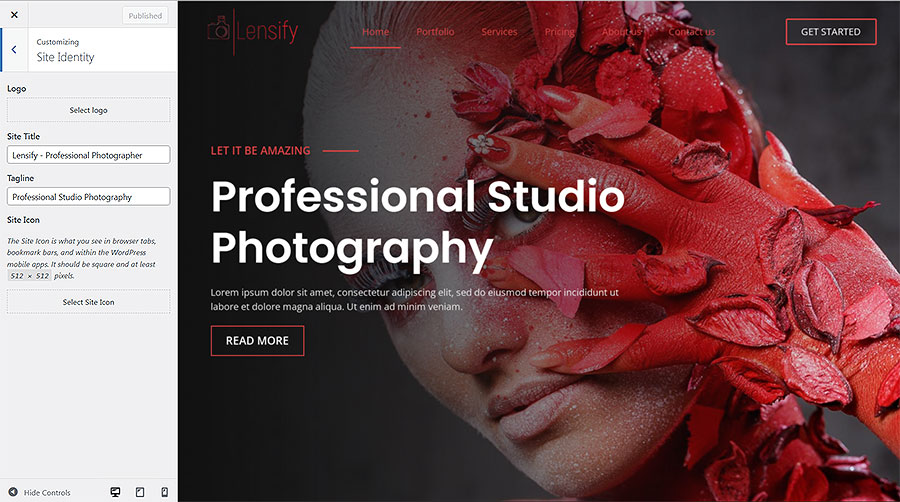Change the Site Identity
Changing the site identity allows you to personalize your website with your own title, tagline, and logo. Here’s how you can do it:
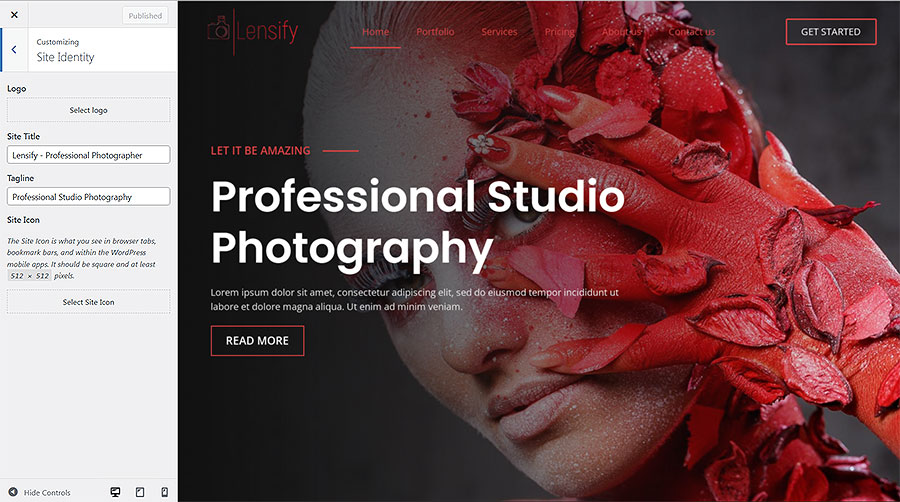
- Log into Your WordPress Admin Area:
- Enter your username and password to access the Dashboard.
- Navigate to the Customizer:
- In the left-hand menu, go to Appearance > Customize.
- Access the Site Identity Section:
- Click on Site Identity in the Customizer menu.
- Change the Site Title and Tagline:
- Update the Site Title field with your desired title.
- Update the Tagline field with a short description or slogan for your site.
- Add or Change the Logo:
- Click on the Select Logo button to upload a new logo or change the existing one.
- Select an image from your media library or upload a new one from your computer.
- Crop the image if necessary and click Choose.
- Add or Change the Site Icon (Favicon):
- Click on the Select Site Icon button to upload or change the favicon.
- Choose an image that will represent your site in browser tabs and bookmarks.
- Save Your Changes:
- Once you’ve made the desired changes, click the Publish button at the top of the Customizer panel to save and apply them to your site.
Updating your site identity helps to create a consistent and professional look for your website, making it easily recognizable to your visitors.