Optimizing images for web design is crucial for ensuring your website loads quickly and performs well. Here’s a detailed guide on how to prepare and optimize images for your web design projects.
Different image formats have different uses and compression capabilities. The most common formats for web design are:
Large images can significantly slow down your website. Resize your images to the dimensions they will be displayed at on your website.
Compression reduces the file size of your images without noticeably affecting their quality. This is essential for improving load times and performance.
Balance quality and file size by adjusting the quality settings during compression. Aim for the smallest file size without compromising on visual quality.
Ensure images are responsive, so they load correctly on different devices and screen sizes.
Name your image files descriptively and include keywords. This helps with SEO and makes your files more organized.
red-apple.jpgIMG_1234.jpgAfter preparing and optimizing your images, test your website to ensure they load correctly and efficiently.
Optimizing images is a crucial step in web design. By choosing the right format, resizing, compressing, using responsive images, and implementing lazy loading, you can significantly improve your website’s performance and user experience. Regularly testing and updating your image optimization strategies will help maintain your site’s speed and efficiency.